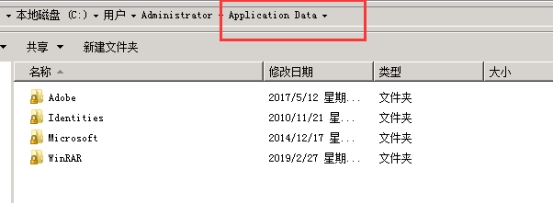Windows7 中Application Data文件拒绝访问如何打开
Windows7 中Application Data文件拒绝访问如何打开
当我们打开Application Data 拒绝访问时。
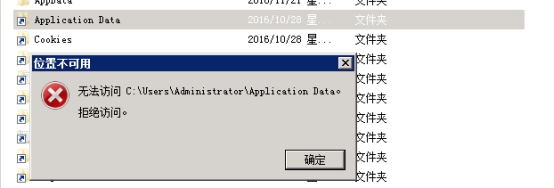
第一步,我们在电脑(桌面)任意位置,新建一个文本文档,将下方代码复制粘贴到刚刚新建的文本文档中,保存。
Windows Registry Editor Version 5.00
[HKEY_CLASSES_ROOT\*\shell\runas]
@="管理员取得所有权"
"NoWorkingDirectory"=""
[HKEY_CLASSES_ROOT\*\shell\runas\command]
@="cmd.exe /c takeown /f \"%1\" && icacls \"%1\" /grant administrators:F"
"IsolatedCommand"="cmd.exe /c takeown /f \"%1\" && icacls \"%1\" /grant administrators:F"
[HKEY_CLASSES_ROOT\exefile\shell\runas2]
@="管理员取得所有权"
"NoWorkingDirectory"=""
[HKEY_CLASSES_ROOT\exefile\shell\runas2\command]
@="cmd.exe /c takeown /f \"%1\" && icacls \"%1\" /grant administrators:F"
"IsolatedCommand"="cmd.exe /c takeown /f \"%1\" && icacls \"%1\" /grant administrators:F"
[HKEY_CLASSES_ROOT\Directory\shell\runas]
@="管理员取得所有权"
"NoWorkingDirectory"=""
[HKEY_CLASSES_ROOT\Directory\shell\runas\command]
@="cmd.exe /c takeown /f \"%1\" /r /d y && icacls \"%1\" /grant administrators:F /t"
"IsolatedCommand"="cmd.exe /c takeown /f \"%1\" /r /d y && icacls \"%1\" /grant administrators:F /t"
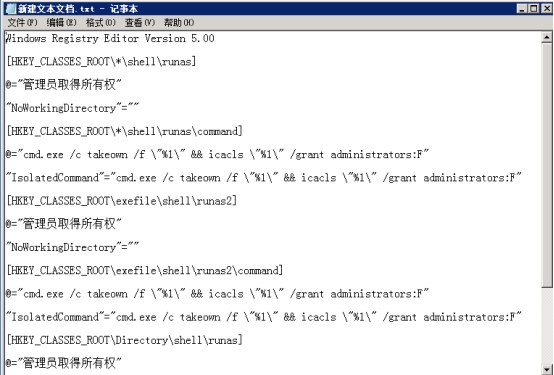
第二步,保存后,将文档后缀改成为.reg,确认>双击运行>选择是>后续选择确认。
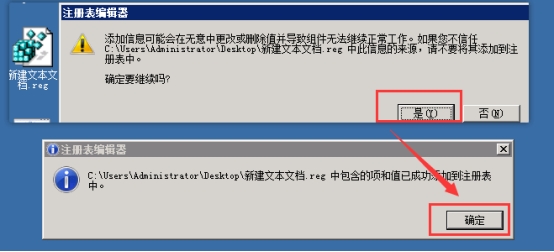
第三步,右键Application Data文件,选择-管理员取得所有权-运行,这边弹出的窗口不用管,等待运行完成。
注意:第三步是我们在完成了第一二步后才会显示的,请确保前面两步已完成。
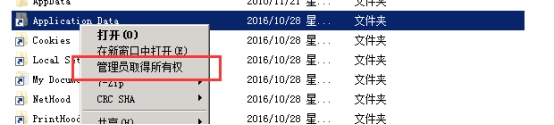
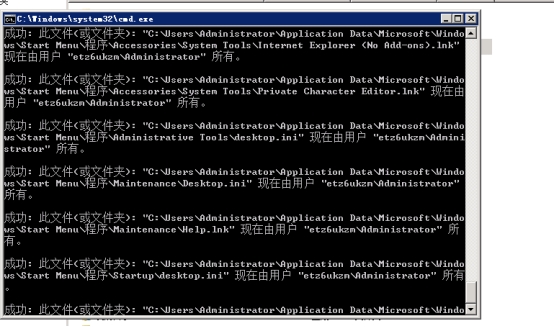
运行完成后,这时我们就可以打开Application Data文件了。